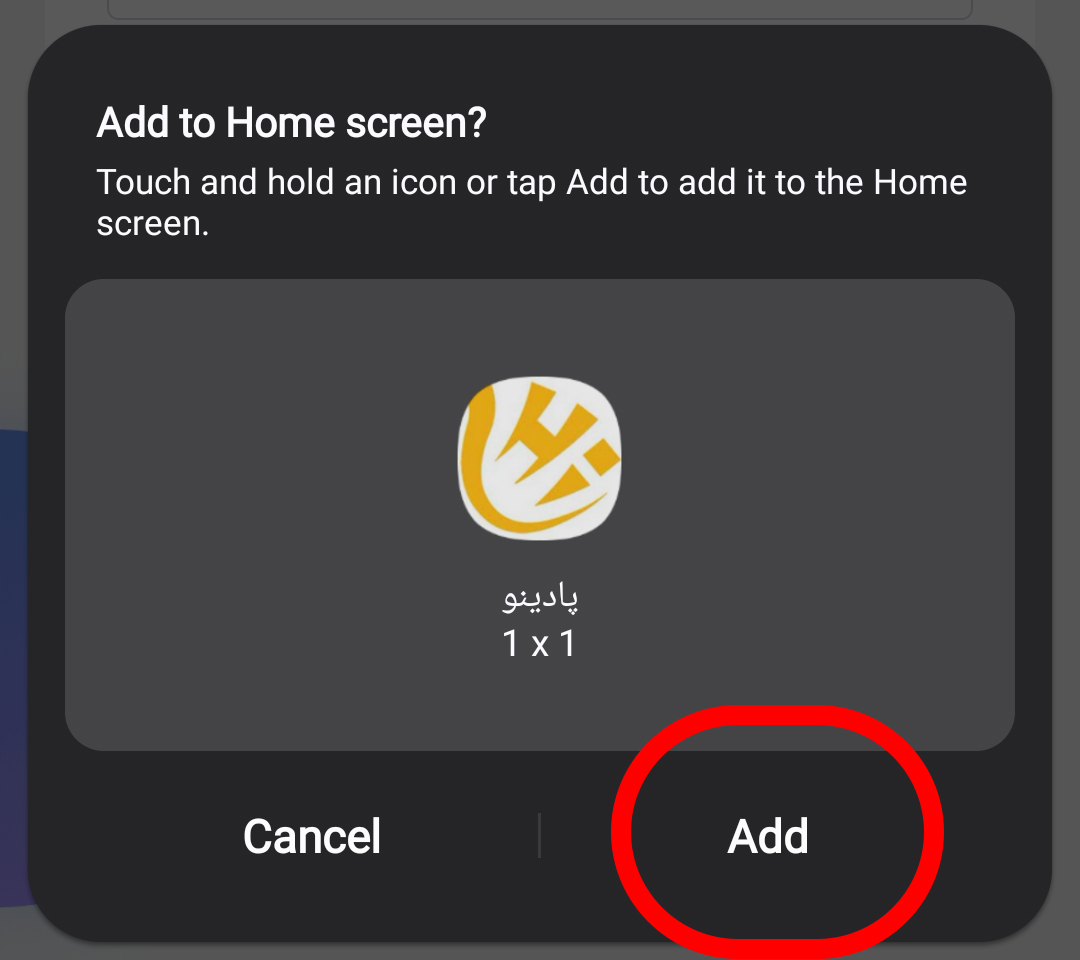Guide to installing web applications on Android devices
(Chrome browser)
To install the web application on Android smartphones via the Google Chrome browser, follow these steps:
Open the Chrome browser:
First, launch the Chrome browser on your device..
Login to the website
Dadeh Sanat :
Enter the website address and wait for the page to load completely.
Show installation suggestion:
If you log in, a notification will usually appear at the bottom or top of the screen with the caption "Add to Home screen" or "Install App."
In this case, by selecting this option and confirming it (by selecting the "Install" button), the application icon will be added to the device's home screen.
If you don't see the installation notification:
From the browser menu (three dots at the top right of the page), select the "Add to Home screen" or "Install app" option.
Then confirm the "Install" or "Add" option..
the result:
After completing these steps, the application icon will be displayed on the phone's home screen and will be able to run like a standalone application.
Video tutorial
The first step:
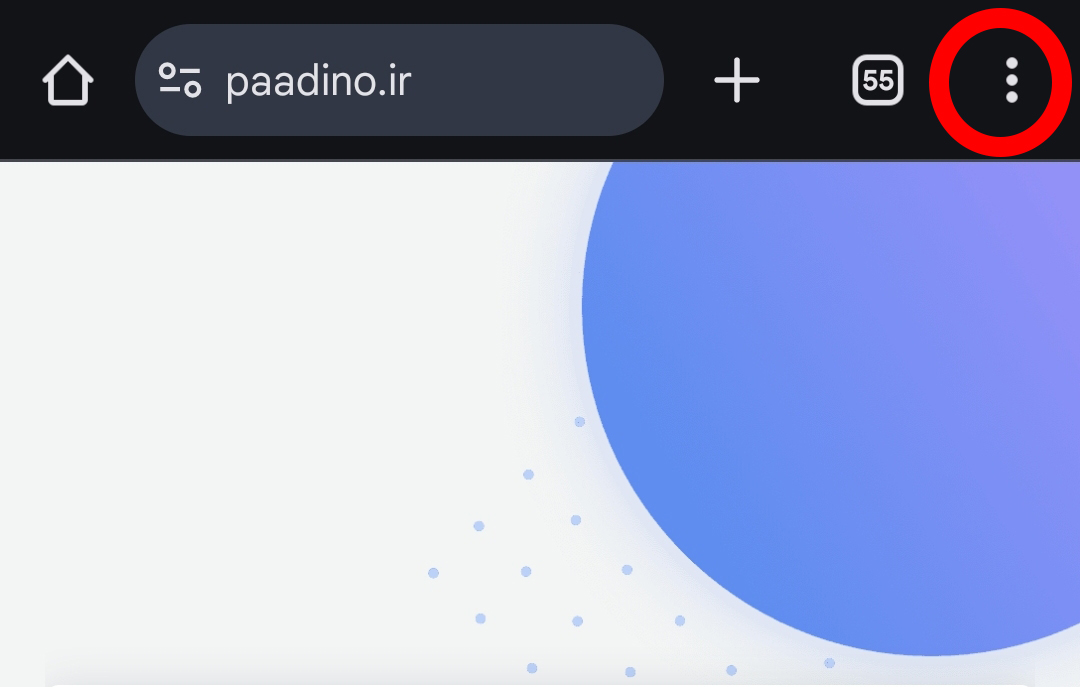
The second step:
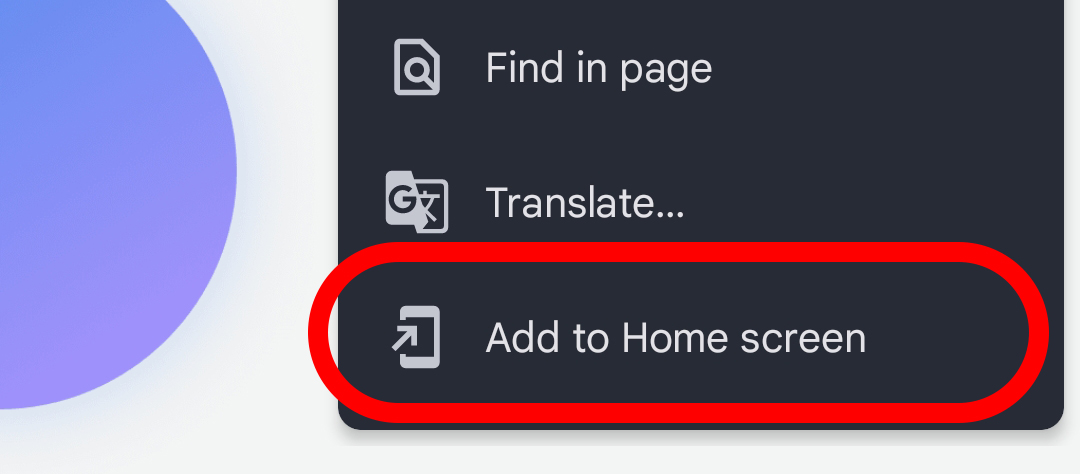
The third step:

The fourth step: